How to enable anti-aliasing
Demonstrates how to enable anti-aliasing for your game.
Overview
Figure 1. Anti-aliasing the edges of a cube: multi-sampling is disabled on the left, and enabled on the right.
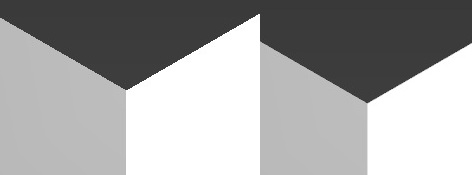
Anti-aliasing is a technique for minimizing distortion artifacts caused by aliasing when rendering a high-resolution signal (such as a sharp edge) at a low resolution (such as in a render target with a fixed number of pixel locations). anti-aliasing smooths sharp edges by partially rendering to neighboring pixels.
This technique is also called multi-sampling because each pixel value can be the result of multiple samples.
To enable anti-aliasing in your game
Render 3D geometry. One way to do this is by creating a BasicEffect using the BasicEffect class. For more detail, see Creating a Basic Effect.
Set PreferMultiSampling to true in your Game class constructor.
graphics.PreferMultiSampling = true;Set the view matrix to place the camera close to the object so you can more clearly see the smoothed, anti-aliased edges.
worldMatrix = Matrix.CreateRotationX(tilt) * Matrix.CreateRotationY(tilt); viewMatrix = Matrix.CreateLookAt(new Vector3(1.75f, 1.75f, 1.75f), Vector3.Zero, Vector3.Up); projectionMatrix = Matrix.CreatePerspectiveFieldOfView( MathHelper.ToRadians(45), // 45 degree angle (float)GraphicsDevice.Viewport.Width / (float)GraphicsDevice.Viewport.Height, 1.0f, 100.0f);Draw the geometry by calling GraphicsDevice.DrawPrimitives.
RasterizerState rasterizerState1 = new RasterizerState(); rasterizerState1.CullMode = CullMode.None; graphics.GraphicsDevice.RasterizerState = rasterizerState1; foreach (EffectPass pass in basicEffect.CurrentTechnique.Passes) { pass.Apply(); graphics.GraphicsDevice.DrawPrimitives( PrimitiveType.TriangleList, 0, 12 ); }