Making a Scrolling Background
Demonstrates how to draw a scrolling background sprite using the SpriteBatch class
Overview
In this example, you will draw a texture to the screen and then animate it vertically by scrolling it upwards in a wrapping motion.
End result
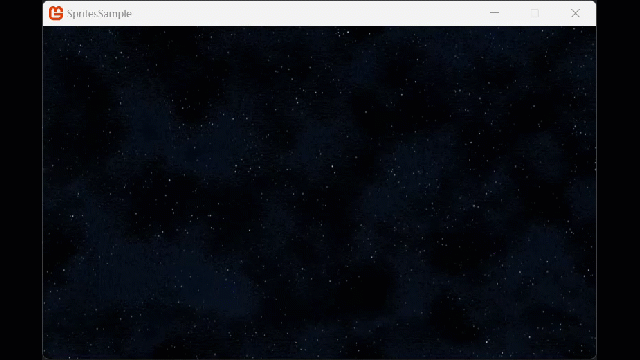
Note
Textures that scroll, especially over the screen background are best if they use seamless or tileable textures, For Example. Essentially, textures that wrap around the edges to look like a single texture when joined together.
Requirements
The example assumes the texture you are loading contains multiple frames of the same size in a texture whose size is uniform (also known as a spritesheet), for example, the following spritesheet contains 8 Images of a character in different phases of motion, when player together it looks like it is animated.
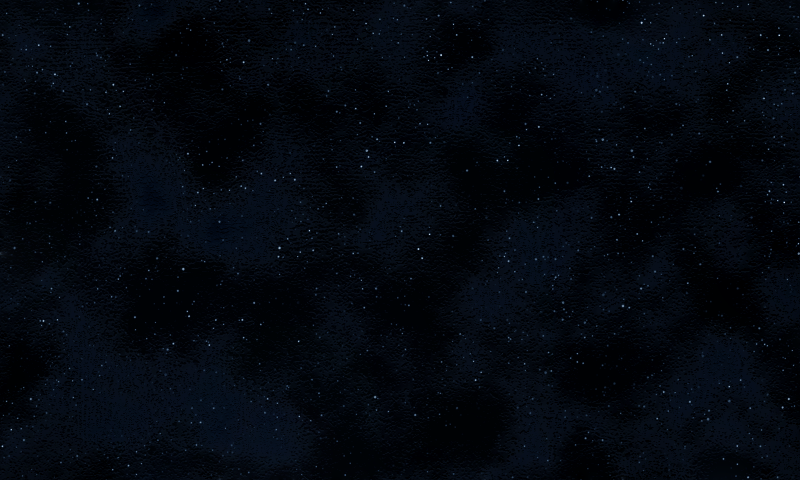
Save the texture to your content project and name it "Starfield" (this name will used to reference it in the project).
Note
The sample also uses a class named ScrollingBackground, which is included with the sample below.
The ScrollingBackground.cs is a helper to simplify the scrolling of a texture in the vertical direction. Feel free to modify it to work in different directions.
Drawing a Scrolling Background Sprite
Follow the steps of How To: Draw a Sprite. A good first step to understanding the loading and drawing of textures and setting up your project.
Create a new class called
ScrollingBackground.csin your project and replace its contents with the following:using Microsoft.Xna.Framework; using Microsoft.Xna.Framework.Graphics; /// <summary> /// A helper class to scroll a texture vertically /// </summary> public class ScrollingBackground { // Screen Position to draw the background from. private Vector2 screenpos; // The texture origin point. private Vector2 origin; // The size of the texture in pixels (using ony the texture height). private Vector2 texturesize; // The texture to draw as a background. private Texture2D mytexture; // The height of the screen in pixels. private int screenheight; public void Load(GraphicsDevice device, Texture2D backgroundTexture) { mytexture = backgroundTexture; screenheight = device.Viewport.Height; int screenwidth = device.Viewport.Width; // Set the origin so that we're drawing from the // center of the top edge. origin = new Vector2(mytexture.Width / 2, 0); // Set the screen position to the center of the screen. screenpos = new Vector2(screenwidth / 2, screenheight / 2); // Offset to draw the second texture, when necessary. texturesize = new Vector2(0, mytexture.Height); } public void Update(float deltaY) { screenpos.Y += deltaY; screenpos.Y %= mytexture.Height; } public void Draw(SpriteBatch batch, Color color) { // Draw the texture, if it is still onscreen. if (screenpos.Y < screenheight) { batch.Draw(mytexture, screenpos, null, color, 0, origin, 1, SpriteEffects.None, 0f); } // Draw the texture a second time, behind the first, // to create the scrolling illusion. batch.Draw(mytexture, screenpos - texturesize, null, color, 0, origin, 1, SpriteEffects.None, 0f); } }Load the background texture.
private ScrollingBackground myBackground; protected override void LoadContent() { _spriteBatch = new SpriteBatch(GraphicsDevice); // TODO: use this.Content to load your game content here myBackground = new ScrollingBackground(); Texture2D background = Content.Load<Texture2D>("starfield"); myBackground.Load(GraphicsDevice, background); }Determine the size of the background texture and the size of the screen.
The texture size is determined using the Height and Width properties, and the screen size is determined using the Viewport property on the graphics device.
Using the texture and screen information, set the origin of the texture to the center of the top edge of the texture, and the initial screen position to the center of the screen.
// class ScrollingBackground private Vector2 screenpos, origin, texturesize; private Texture2D mytexture; private int screenheight; public void Load(GraphicsDevice device, Texture2D backgroundTexture) { mytexture = backgroundTexture; screenheight = device.Viewport.Height; int screenwidth = device.Viewport.Width; // Set the origin so that we're drawing from the // center of the top edge. origin = new Vector2(mytexture.Width / 2, 0); // Set the screen position to the center of the screen. screenpos = new Vector2(screenwidth / 2, screenheight / 2); // Offset to draw the second texture, when necessary. texturesize = new Vector2(0, mytexture.Height); }To scroll the background, change the screen position of the background texture in your Game.Update method.
Note
This example moves the background down 100 pixels per second by increasing the screen position's Y value.
private float scrollingSpeed = 100; protected override void Update(GameTime gameTime) { if (GamePad.GetState(PlayerIndex.One).Buttons.Back == ButtonState.Pressed || Keyboard.GetState().IsKeyDown(Keys.Escape)) Exit(); // The time since Update was called last. float elapsed = (float)gameTime.ElapsedGameTime.TotalSeconds; // TODO: Add your game logic here. myBackground.Update(elapsed * scrollingSpeed); base.Update(gameTime); }The
Yvalue is kept no larger than the texture height, making the background scroll from the bottom of the screen back to the top.// class ScrollingBackground public void Update(float deltaY) { screenpos.Y += deltaY; screenpos.Y %= mytexture.Height; }Draw the background using the origin and screen position calculated in Game.LoadContent and Game.Update.
protected override void Draw(GameTime gameTime) { GraphicsDevice.Clear(Color.CornflowerBlue); _spriteBatch.Begin(); myBackground.Draw(_spriteBatch, Color.White); _spriteBatch.End(); base.Draw(gameTime); }In case the texture does not cover the screen, another texture is drawn. This subtracts the texture height from the screen position using the texturesize vector created at load time. This creates the illusion of a loop.
// class ScrollingBackground public void Draw(SpriteBatch batch, Color color) { // Draw the texture, if it is still onscreen. if (screenpos.Y < screenheight) { batch.Draw(mytexture, screenpos, null, color, 0, origin, 1, SpriteEffects.None, 0f); } // Draw the texture a second time, behind the first, // to create the scrolling illusion. batch.Draw(mytexture, screenpos - texturesize, null, color, 0, origin, 1, SpriteEffects.None, 0f); }